Saved Reports
Saved Reports allows you to preserve any report configuration—date range, filters and segments—so you can return to it later or share it with colleagues via a quick-link.
This allows you to pre-save reports that you or your team want to regularly access (for weekly or monthly reporting).
Where You Can Save Reports
Any report that has the segments & filters bar showing in the top, and the 'Save Report' in the top right, can be saved.
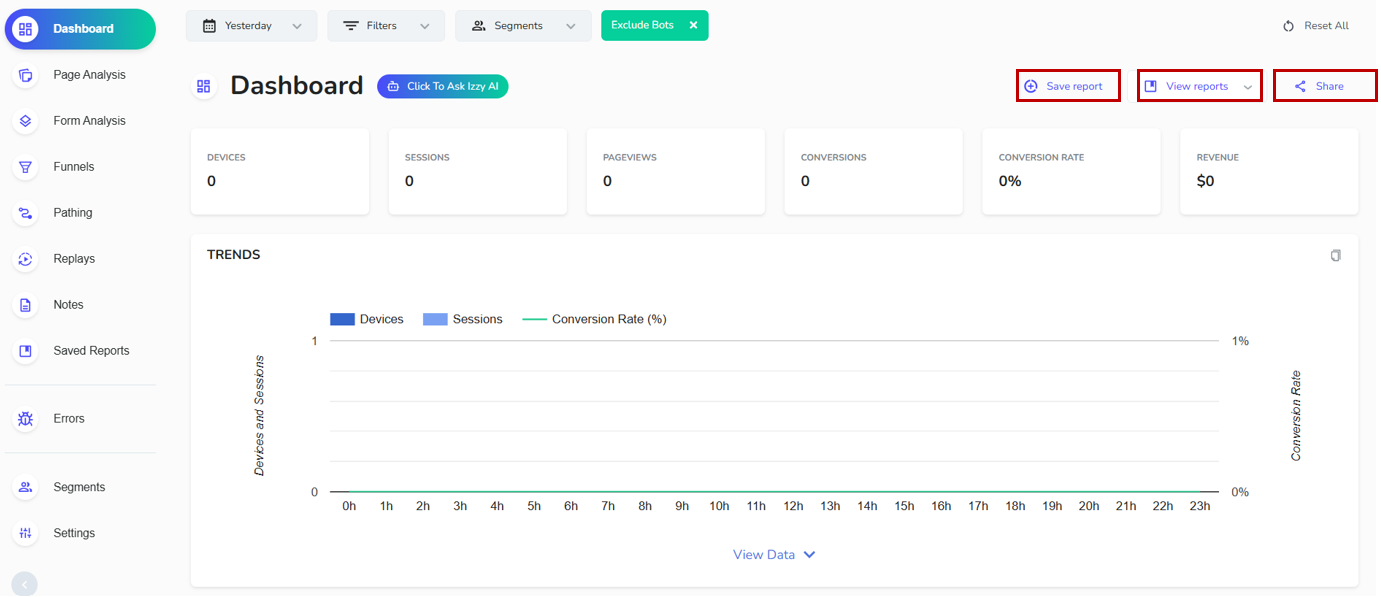
In the top right you will see
- Save report - Saves the current state of your report
- View reports - View the full list of saved reports for this type of report (e.g. Dashboard)
- Share - Download a PDF of this page, or copy a shareable link
How to Save A Report
- Navigate to a report that you want to have pre-saved settings for
- Apply the date range, filters and segments you want applied. You can also have a rolling date range.
- Click Save report in the top‑right of your report. You will now see the following pop-up:
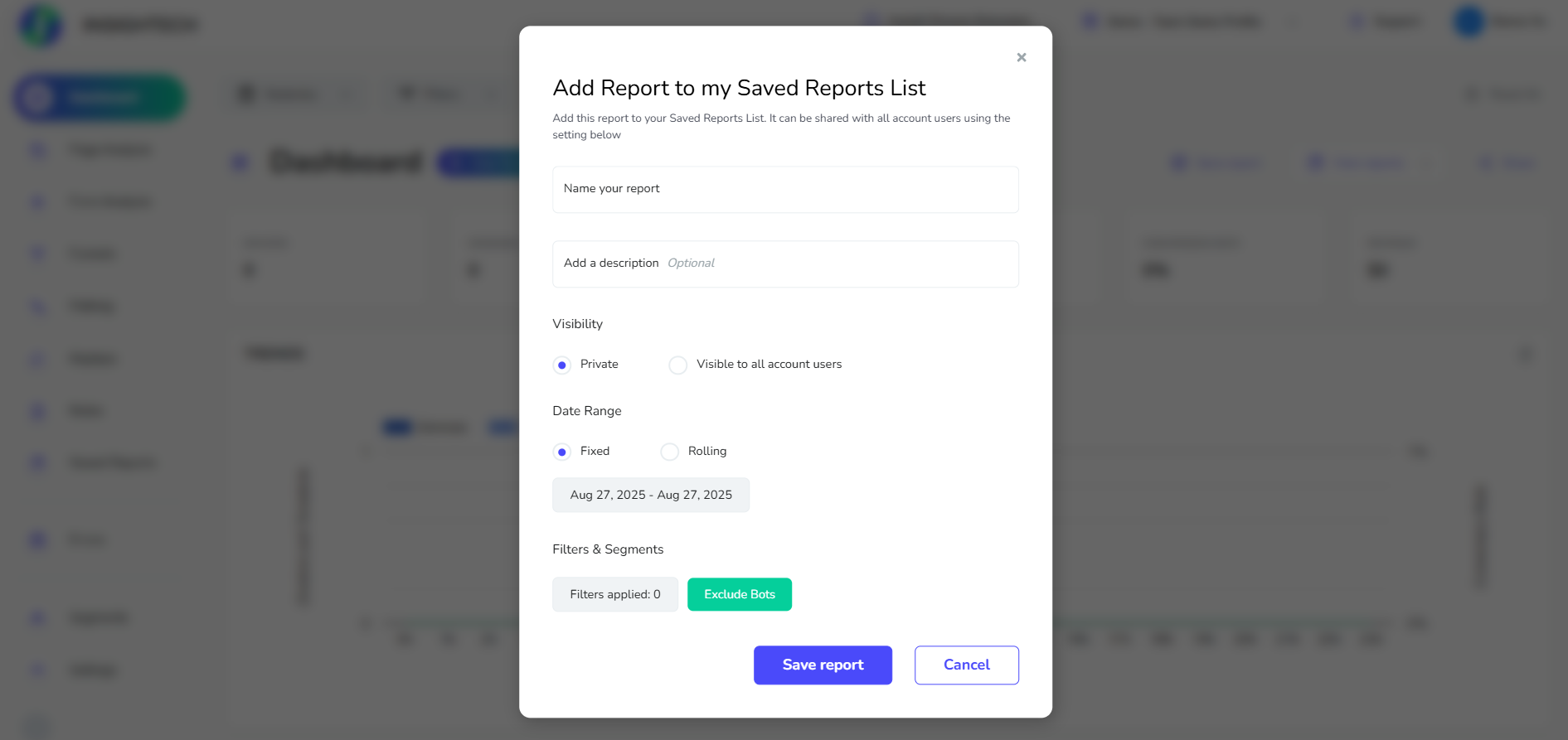
- Customise your report settings
- Name your report, and give it a description
- Choose Private to keep the report visible only for yourself, or Visible to all account users to share with your team
- Select Your Date Settings - Fixed saves the exact date and Rolling updates each day (e.g. looking at the last 7 days).
- Click Save report to create the saved report.
You can now find your report under the View Reports tab for the report type you just saved.
Opening and Sharing Saved Reports
You can find your saved reports in two places:
- Navigate to the report type where you saved your report (e.g. the Dashboard) and click View reports to see a full list of reports saved against this report type. You can also click View All Saved Reports to be taken to the Saved Reports page.
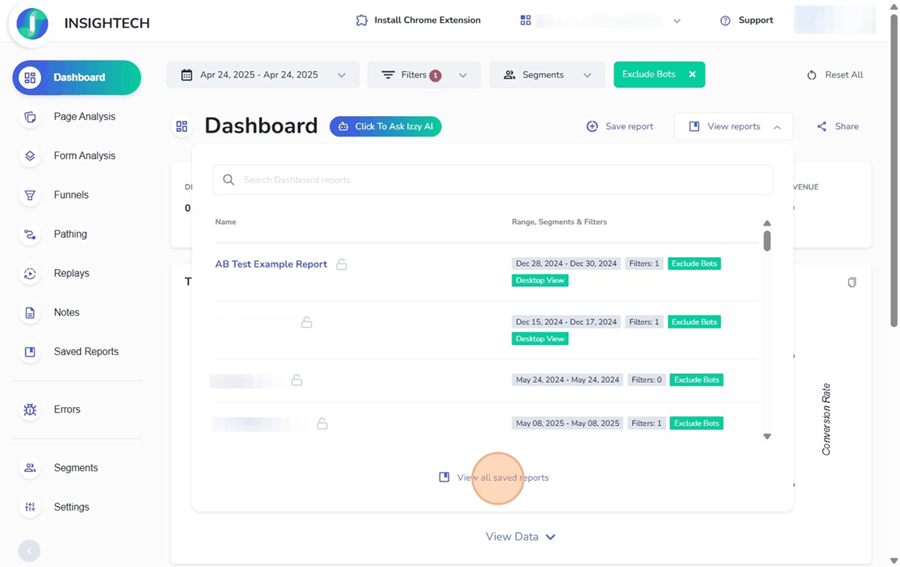
- Click on 'Saved Reports' on the left-hand navigation menu to see all reports saved in the Insightech platform. You can use the search input, and filters to search for any report that you have created.
To share a saved report once it is open, simply copy the URL and share with your team.
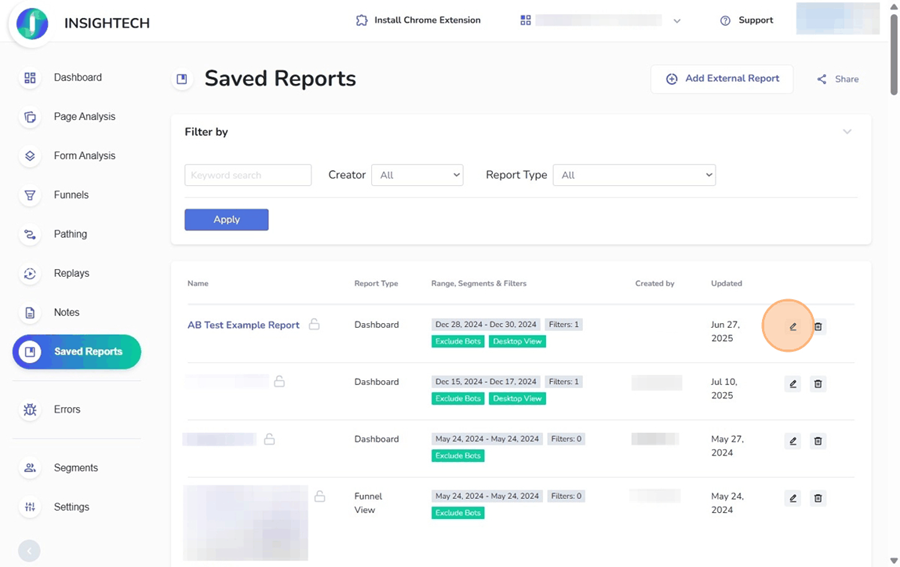
Managing and Editing Saved Reports
Open up any saved report, either directly from the View Reports drop down, or the Saved Reports page.
- Once you open a saved report, you will see the current filter rules saved against your report.
- Change the filters / date range to the settings you want saved
- Click Edit Report --> Update Existing Report to open the editor panel. You can change the title and description here.
- Click Update Report to save the new settings.
Your new report settings will now be saved.
Deleting a saved report
- From the Saved Reports page
- In the left‑hand navigation, click Saved Reports. You’ll see a list of all reports with columns for Name, Report Type, Range, and who created them. Each row has a pencil icon (edit) and a trash‑can icon (delete)
- Use the search bar or filters to find the report you want to delete.
- Click the trash‑can icon on that row. A confirmation dialog will appear asking whether you’re sure you want to delete the report.
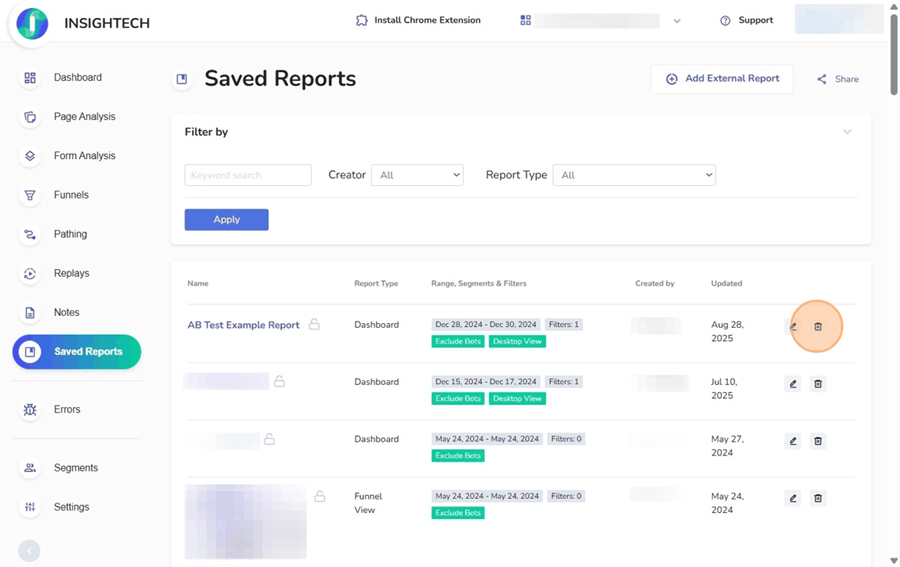
- From within an open saved report
- Open the report you want to delete by selecting it from the View reports drop‑down or from the Saved Reports page.
- Click the Edit report button (pencil icon) near the top of the page. A menu appears with three options: Update existing report, Save as a new report, and Delete report.
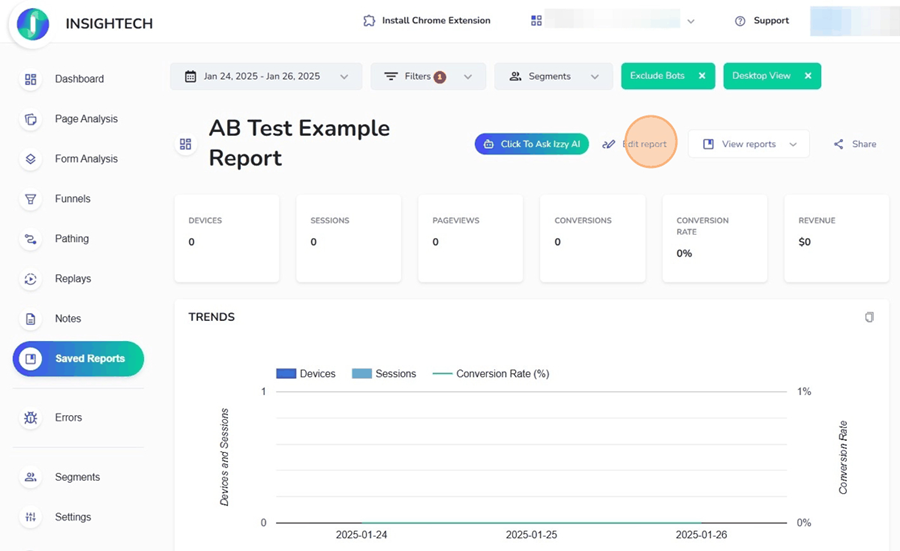
- Select Delete report. You’ll see the same confirmation dialog—click Delete to confirm, or Cancel to back out.
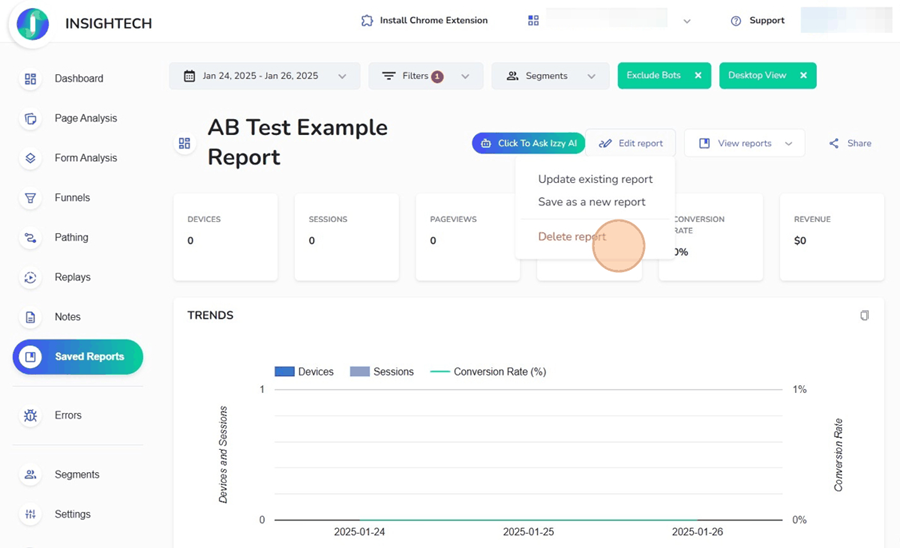
Deleting a report removes it from the list and makes it unavailable to anyone who had access. If you’re unsure, consider using Save as a new report first to keep a copy before deleting.
