How to Use Funnel Folders
Funnel folders are good for organising your funnels in a way that is meaningful for you and your team. Once you create a funnel, they will appear at the top of your funnels list page as a quick-link so that you can quickly view the funnels in that folder.
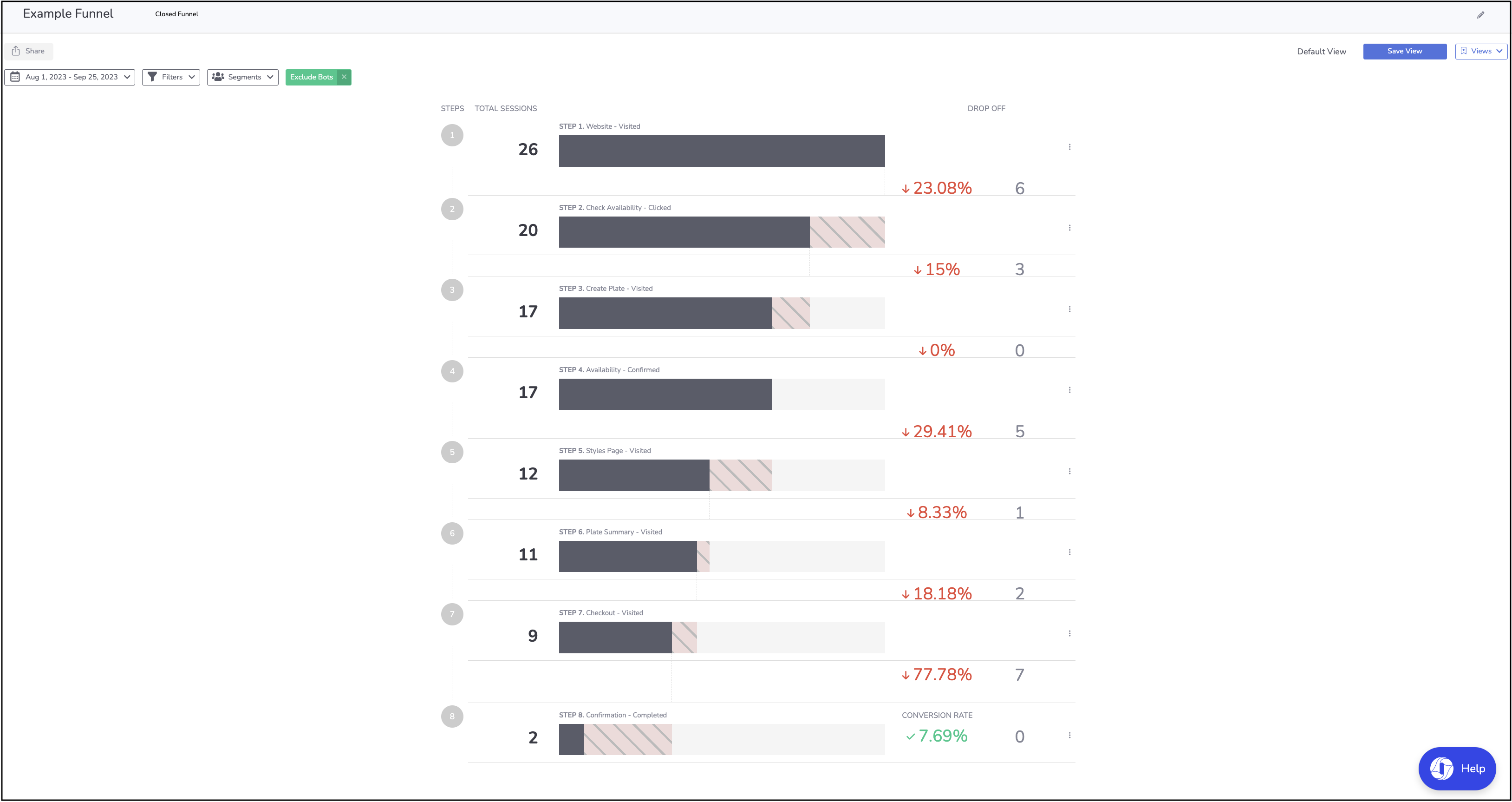
Click here to learn more about different funnels, and how to create them.
Note - You will need access to edit funnels in order to assign a created funnel into a folder.
How to set up Funnel Folders
- Open the funnel list – Click Funnels in the left navigation. You’ll see a list of funnels grouped by folder tabs. Find the funnel you want to organise and click View Funnel.
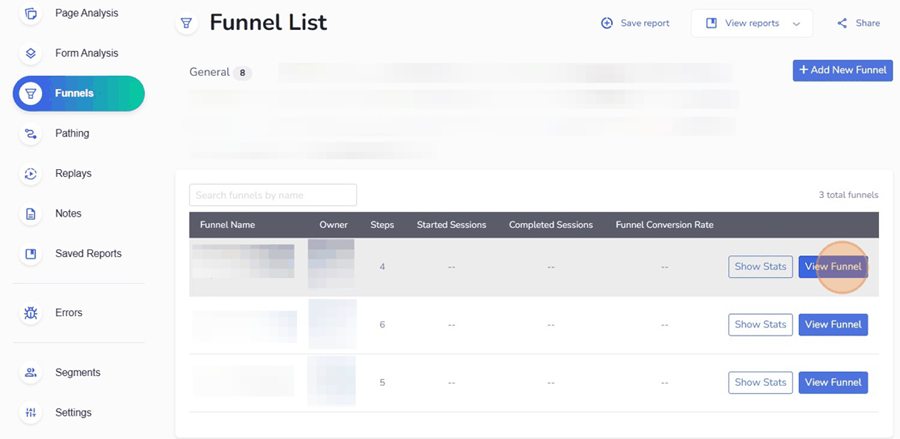
- Enter edit mode for a funnel – When the funnel view opens, click the pencil icon next to the funnel name. This opens the Funnel Builder in edit mode.
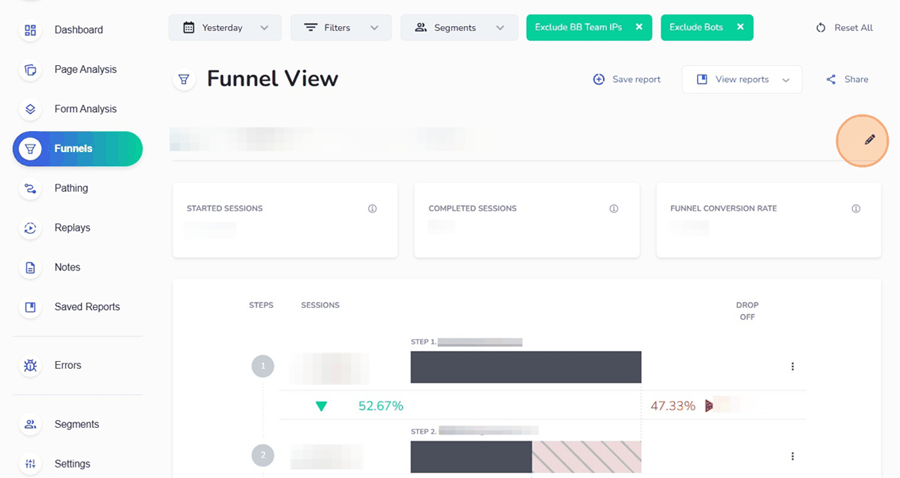
- Locate the Folder dropdown – At the top‑left of the builder, you’ll see a Folder field. All funnels are assigned to the General folder by default.
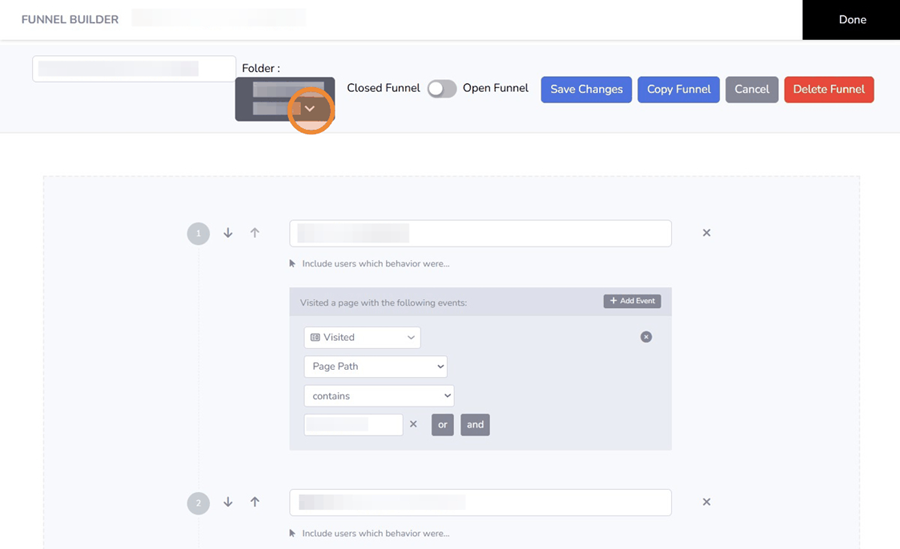
- Select or create a folder – Click the folder dropdown. A list of existing folders appears, along with a Create Folder field. You can:
- Select a folder to move the current funnel into it.
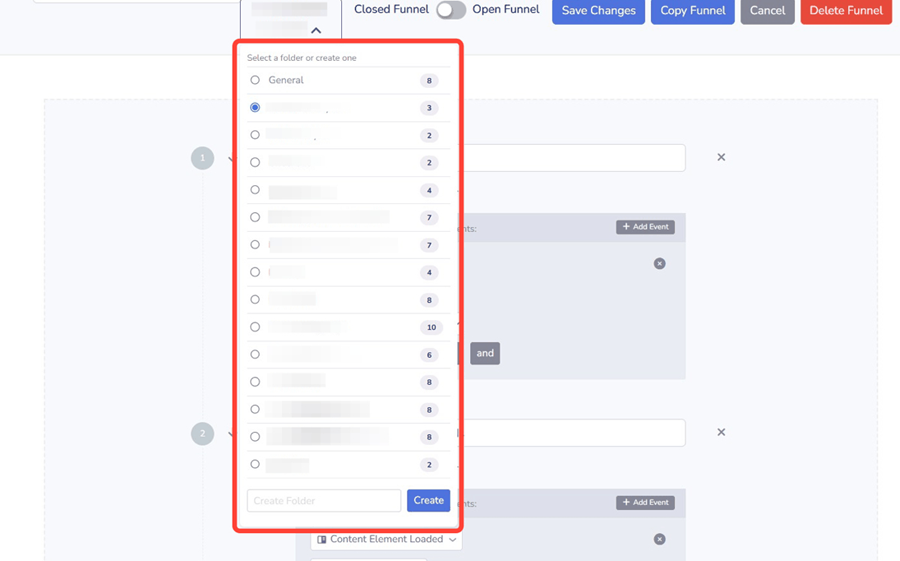
- Create a new folder – Type a name into the Create Folder field and click Create
The new folder appears in the list and becomes selected.
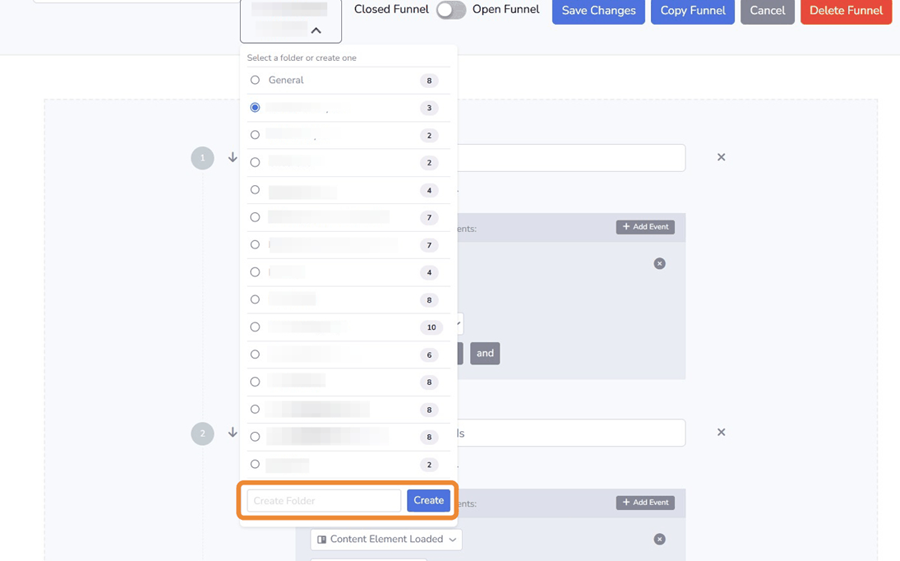
- Save your changes – After choosing or creating a folder, click Save Changes at the top of the builder to apply the new assignment. If you created a new folder, other funnels will remain in their original folders until you edit them and assign them to the new folder.
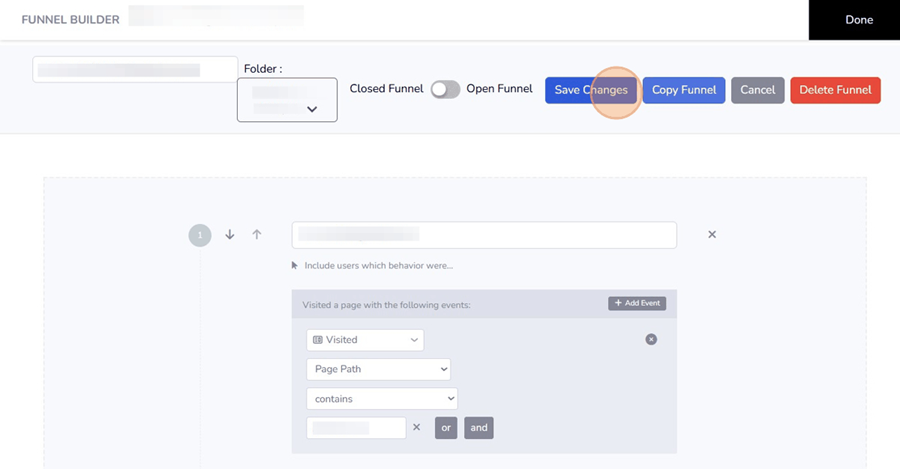
Once saved, folders are visible as tabs on the Funnel List page. Use these tabs to switch between categories quickly and keep your funnels organised.
Example Folders That You Could Create:
- Product categories (Coffee Machines; Electronics; Sporting Goods)
- Page Templates (Product Page features; Account Page Features; Checkout Features)
- Product Funnels by Brand
- Product Funnels by Price Range
- Team Folders (Marketing Team; IT Team Funnels; Design Team Funnels)
