Get Started with Insightech
Account Setup with Insightech
How Insightech Works
Insightech Platform Walkthrough
Uncover Insights with Insightech
Manage your Account
Profile Settings & Cross-Domain Tracking
Implement Your Tracking Code
Manage Users and Roles
Set Up Conversion and Revenue Tracking for Reports
Reset Your Account Password
Submit a ticket
Platform User Guides
Dashboards & AI Assistants
Session Replays & On-Page Analytics
What are Session Replays?
Saving Notes, to Share Insights with the Team
What are Click Map Reports?
What are Scrolling Heat Maps?
Understanding Rage Clicks
Page Analysis Reports Explained
Form Analytics Explained
Funnels Explained
What Is A Funnel?
How to Set Up Your Funnel
How to Use Funnel Folders
Use CSS Selectors to Build your Conversion Funnel
Pathing Reports Explained
Filters and Segments
Using Filters & Segments to Compare Audiences / Behaviours
Create your First Conversion Segments
Point and Search with Insightech
Saving Custom Reports
Notes & Insights
Data Layers Explained
Insightech Chrome Extension
Error Monitoring
Optimisation Playbook
Analysing Website Abandonment with Funnels
Find and Recreate Customer Support Issues
Track Website Interactions with Funnel Analysis
Find and Analyse Dynamic Content
Analyse Website Content Engagement
Frequently Asked Questions
Privacy and Security
- All Categories
- Platform User Guides
- Insightech Chrome Extension
- Set Up the Insightech Chrome Extension
Set Up the Insightech Chrome Extension
Insightech has a Chrome Extension for streamlined access to key analytics report features from within your browser.
Below is a set up procedure about the extension's capabilities so you can directly optimise your website.
Step 1 - Chrome Extension Set-Up
- Navigate to the Chrome Web Store and search for the Insightech Chrome Extension
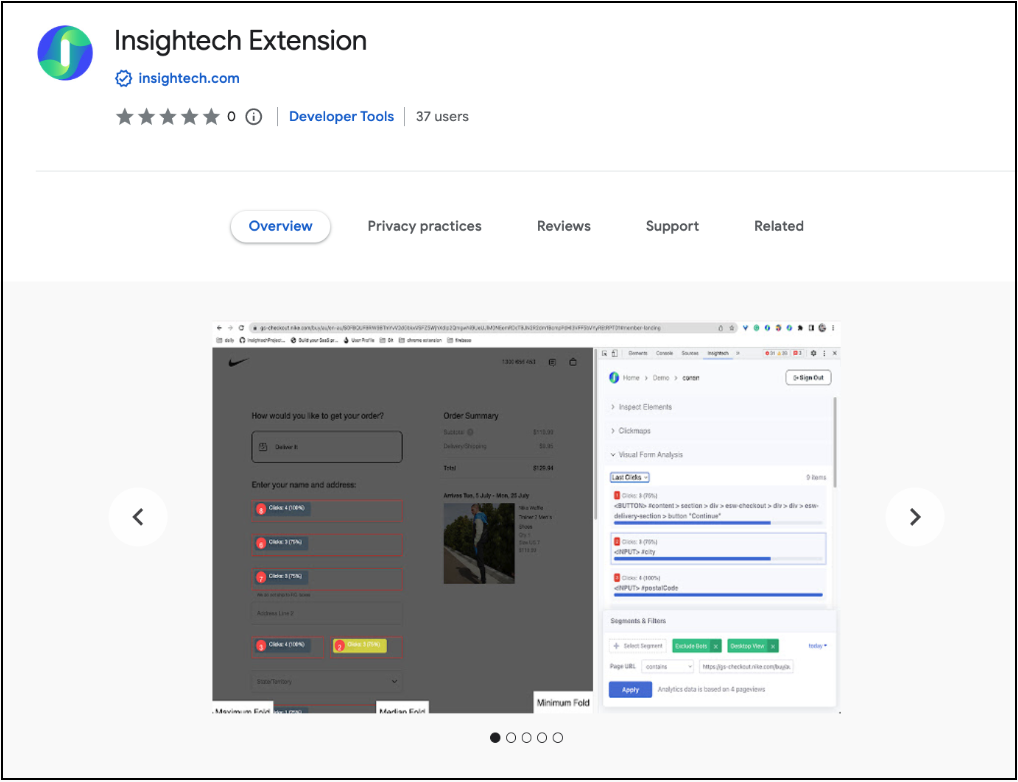
- Download the extension into your browser.
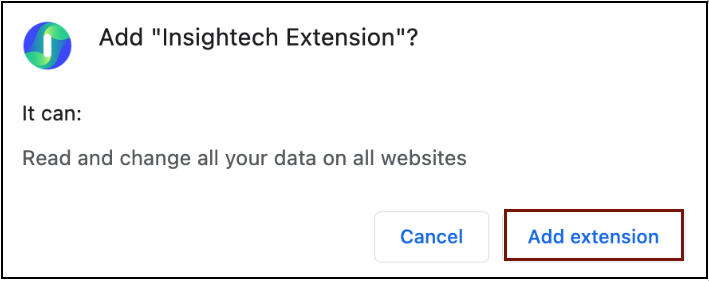
Note: This extension is only accessible for existing platform users on a chrome-based browser.
Once this is complete, you have access to the Insightech Chrome Extension
Step 2 - Extension Features and Capabilities
Note: To overlay features on a particular website, the domain name needs to be placed in the Insightech UI interface.
- Navigate to the website you would like to analyse
- Right-Click → Inspect → Scroll to Insightech to access the Chrome Developer Console. Alternatively, you can click F12 to access the Chrome Developer Console
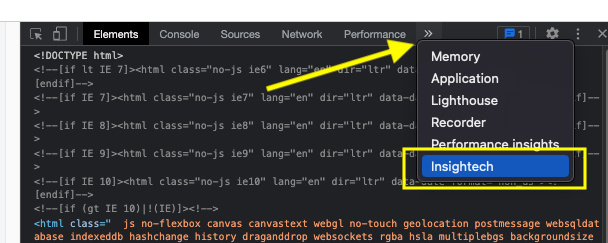
- Login to the Chrome Extension with your Insightech account once the overlay appears
Note: It is recommended to place the Developer Console on the right side of your browser
You now have access to the Insightech Chrome Extension. A seperate UI interface with key metric reports:
- Inspect Element Mode - CSS Selector, Mouse Tracking
- Click Map Reports - Revenue and Conversion Data, Visual Form Analysis
- Scrolling Heat Maps - Content Analysis, Pageview Tracking
Additionally, all Segment and Filter data found within Insightech UI is now accessible in the Chrome Extension
The Result
You have streamlined access to Insightech tools directly from their browser with the Insightech extension. You can improve website optimisation and content analysis for your website to enhance the experience for your customers
