Get Started with Insightech
Account Setup with Insightech
How Insightech Works
Insightech Platform Walkthrough
Uncover Insights with Insightech
Manage your Account
Profile Settings & Cross-Domain Tracking
Implement Your Tracking Code
Manage Users and Roles
Set Up Conversion and Revenue Tracking for Reports
Reset Your Account Password
Submit a ticket
Platform User Guides
Dashboards & AI Assistants
Session Replays & On-Page Analytics
What are Session Replays?
Saving Notes, to Share Insights with the Team
What are Click Map Reports?
What are Scrolling Heat Maps?
Understanding Rage Clicks
Page Analysis Reports Explained
Form Analytics Explained
Funnels Explained
What Is A Funnel?
How to Set Up Your Funnel
How to Use Funnel Folders
Use CSS Selectors to Build your Conversion Funnel
Pathing Reports Explained
Filters and Segments
Using Filters & Segments to Compare Audiences / Behaviours
Create your First Conversion Segments
Point and Search with Insightech
Saving Custom Reports
Notes & Insights
Data Layers Explained
Insightech Chrome Extension
Error Monitoring
Optimisation Playbook
Analysing Website Abandonment with Funnels
Find and Recreate Customer Support Issues
Track Website Interactions with Funnel Analysis
Find and Analyse Dynamic Content
Analyse Website Content Engagement
Frequently Asked Questions
Privacy and Security
- All Categories
- Platform User Guides
- Data Layers Explained
- Set Up your Custom Data Layer
Set Up your Custom Data Layer
Insightech automatically tracks your data layer out of the box, unless you have defined a custom data layer name.
Click here to learn more about data layers, and how Insightech tracks yours.
Customer Data Layer Tracking
You DO NOT need to set custom data layer tracking if...
- You use the default name convention dataLayer
OR
- You use Google Tag Manager's data layer
Insightech automatically tracks the .default data layer name convention in both these cases.
You NEED to set up customer tracking if...
If you are using a custom data layer name other than dataLayer (for example, 'myDataLayerObject').
You can update your Insightech platform settings to pick up your custom data layer name.
Set Up Insightech Custom Data Layer Tracking
- Select Settings → Tracking Code
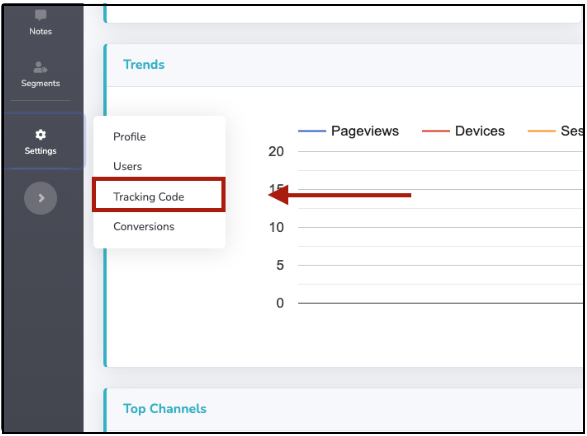
- Click
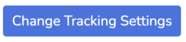
- Navigate to the dataLayer Object Name Field
- Input the customer data layer name

- Save your custom data layer name
