Create your First Conversion Segments
This article covers the various ways conversion segments can be built in Insightech. There are two primary methods:
- Filters and Segment Lists
- Interacting with Elements in Session Replays
Before doing so, it's important to understand what the conversion point is on your website.
Define Your Conversion Point
The conversion point is when the user of your website 'converts' to being a customer of your product. This could be when they:
- Load a particular URL
- Load a data layer event
- See a piece of content as confirmation
For Example - The conversion point for most retail businesses is usually the order confirmation once a customer has bought an item.
An important rule is to create two segments,
- One for Converting Users
- One for Non-Converting Users
This can be used to compare behaviours across your website. Below are guides on creating these segments:
Click here to learn more about how to define your conversion point in the admin setting
Method #1 - Segments & Filter Section
- Click the Segments & Filters List which you can find above most Insightech reports

When you click All Users, All Events or Exclusions, the filter's list will open up for you to start creating your segment
Method #2 - Segments Manager Page
- Click on Add Segment on the top-right-hand corner of the segments page. From here, you'll be brought into the segment creator view to add in your details
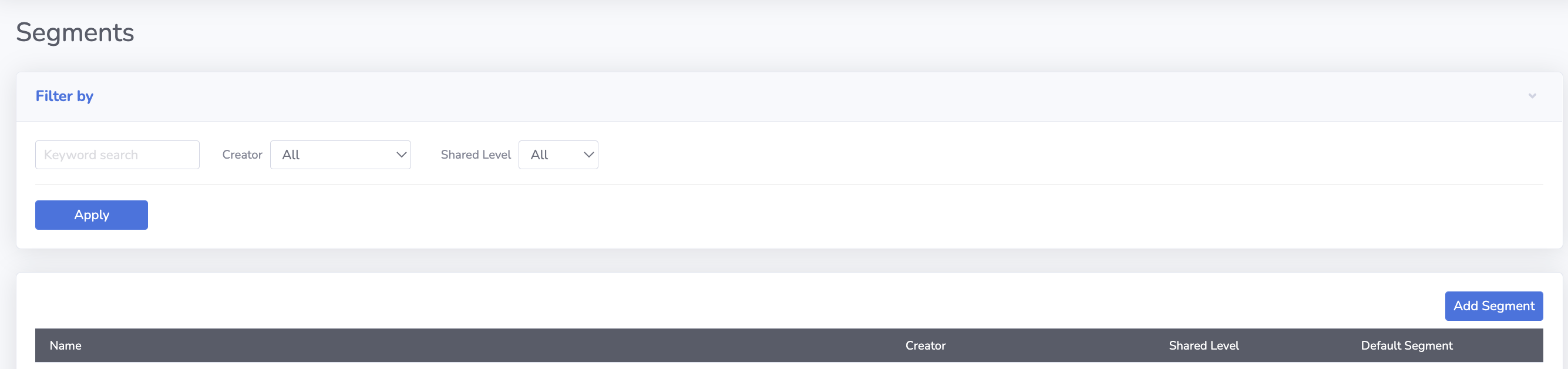
How to Build Segments in Methods #1 and #2
- Input the name, tags, and description of your segment
- Toggling Default Segment means this filter will automatically be added to every reporting view
Click here to learn about using Point and Click Search to create segments with Insightech
