Page Analysis (All Pages) Report Explained
Page Analysis Reports are used to understand the performance of specific pages on your website, and how they influence conversions across your website.
The 'All Pages' report looks at all traffic to each page, whether they entered the website on that page, or they navigated to it. It will also break down key metrics for how users engage with your content, and the likelihood (%) of them converting after viewing any of your pages.
Use this report to understand what role each piece of content plays in your full conversion journey.
What is the difference between this report and the 'Landing Pages' report?
The 'Landing Pages' report looks at where users start their journeys, and will only include page entry traffic to each page. This report looks at inbound / marketing traffic, and how users interact once they land on the page. Low performing landing pages are often because of a misaligned campaign or channel, with the content on your landing page.
Choose the 'All Pages' report when wanting to know how content/pages influence conversions. Choose the 'Landing Pages' report when wanting to improve landing page and marketing performance.
Understanding Page Engagement Metrics
Here is a quick explanation of the engagement metrics within the All Pages report.
- Sessions - The number of sessions in which the page appeared.
- Page Views - How many times this page has been loaded.
- Click Rate % - The percentage of pageviews that had at least one click.
- Median Scroll Depth % - The median percentage of content scrolled and viewed.
- Median Duration - The median time spent on this page from the page loading, until the last event that is seen on the page.
- Assisted Conversion - The percentage of sessions that visited this page, and then ended up converting. If a user visits multiple pages and then convers, all of those pages will have that conversion attributed. This allows you to cleanly look at the likelihood (%) of someone converting after viewing each page.

Click 'Analyze' to Open Page Heatmaps / Clickmaps
Click 'Analyze' to open up an example of any page, where you can see visual reports (clickmaps, heatmaps and more) overlaid on that page.
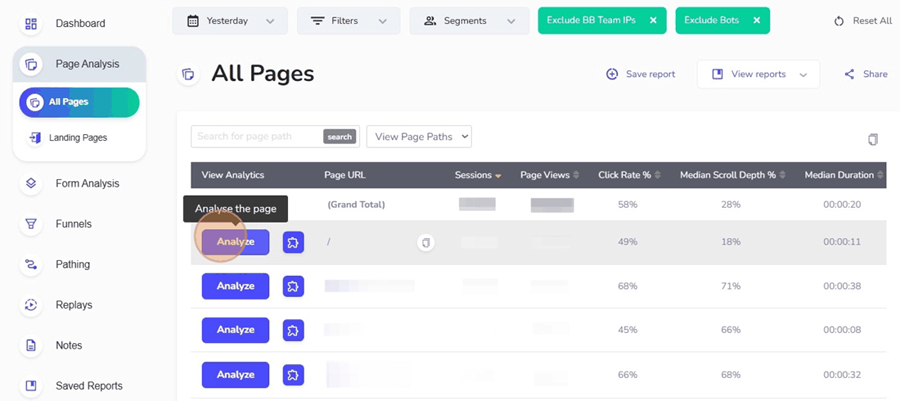
Opening alternate versions of pages - Insightech captures each page and version seen by your website visitors. To open old versions of a page, or another device type (e.g. Mobile), simply apply those rules in the Filters & Segments to update the page examples in your list.
For a detailed walkthrough on creating and using segments, see our Filters & Segments article.
How to Filter for Specific Pages
To filter your list of pages to show specific pages, simply type in a unique part of the page URL that you want to search for within the Search for page path bar and click search. Only pages matching that pattern you have typed will be shown.
This is an easy way to find specific pages in the pages list.
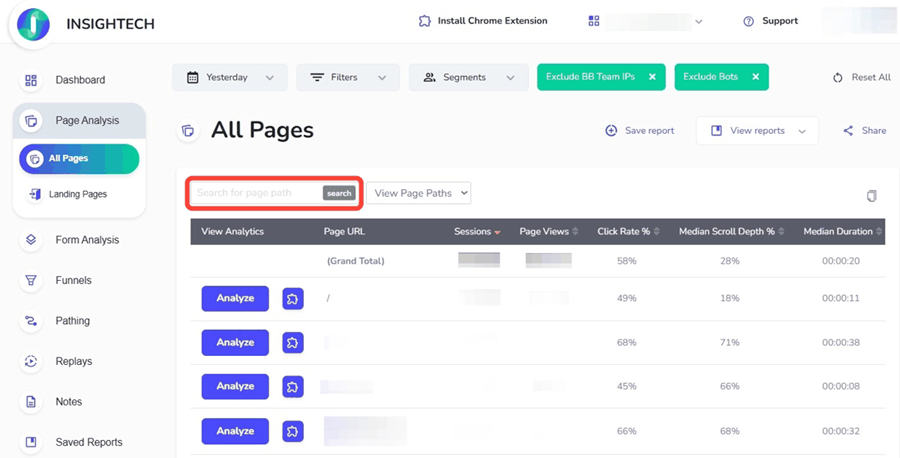
Filters are a good way of grouping pages together to compare their performance against each other. When your list updates, you will see summary metrics at the top of your list, which you can benchmark each page against. You can then click 'Analyze' to look at heatmaps / clickmaps of low-performing pages to see what can be improved.
Copying Data to a Spreadsheet
A copy icon appears in the top right corner of the table. Clicking it copies the current table (including all visible rows) to your clipboard for easy pasting into a spreadsheet application.
A confirmation message will indicate that the page list data has been successfully copied.
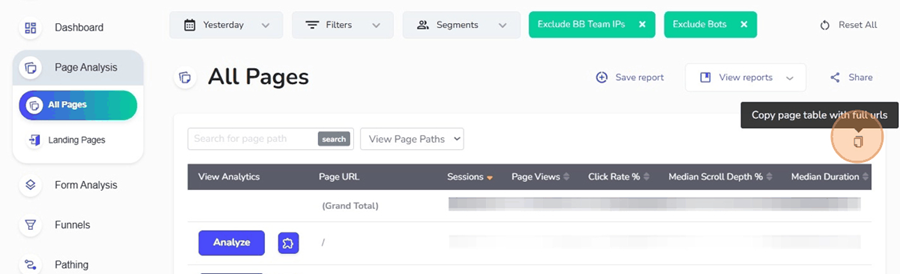
Saving and Viewing Reports
To keep a custom dashboard view, click Save report and give it a name. To reopen it later, use the View reports menu on any page or visit the Saved Reports page in the left-hand navigation.
For more details on how to save, share and manage saved reports, see our Saved Reports article.
