Get Started with Insightech
Account Setup with Insightech
How Insightech Works
Insightech Platform Walkthrough
Uncover Insights with Insightech
Manage your Account
Profile Settings & Cross-Domain Tracking
Implement Your Tracking Code
Manage Users and Roles
Set Up Conversion and Revenue Tracking for Reports
Reset Your Account Password
Submit a ticket
Platform User Guides
Dashboards & AI Assistants
Session Replays & On-Page Analytics
What are Session Replays?
Saving Notes, to Share Insights with the Team
What are Click Map Reports?
What are Scrolling Heat Maps?
Understanding Rage Clicks
Page Analysis Reports Explained
Form Analytics Explained
Funnels Explained
What Is A Funnel?
How to Set Up Your Funnel
How to Use Funnel Folders
Use CSS Selectors to Build your Conversion Funnel
Pathing Reports Explained
Filters and Segments
Using Filters & Segments to Compare Audiences / Behaviours
Create your First Conversion Segments
Point and Search with Insightech
Saving Custom Reports
Notes & Insights
Data Layers Explained
Insightech Chrome Extension
Error Monitoring
Optimisation Playbook
Analysing Website Abandonment with Funnels
Find and Recreate Customer Support Issues
Track Website Interactions with Funnel Analysis
Find and Analyse Dynamic Content
Analyse Website Content Engagement
Frequently Asked Questions
Privacy and Security
- All Categories
- Platform User Guides
- Saving Custom Reports
- What is in an Insightech note?
What is in an Insightech note?
Creating a note becomes a quick way to share insights with the rest of your team and bookmark any moments of interest from key report overlays like,
- Session Replays
- Clickmap Reports
- Scrolling Heatmap
Navigate to Dashboard → Notes to access all of your saved notes. Below includes some details about what is included in a note after it is created:
Different Parts of a Note
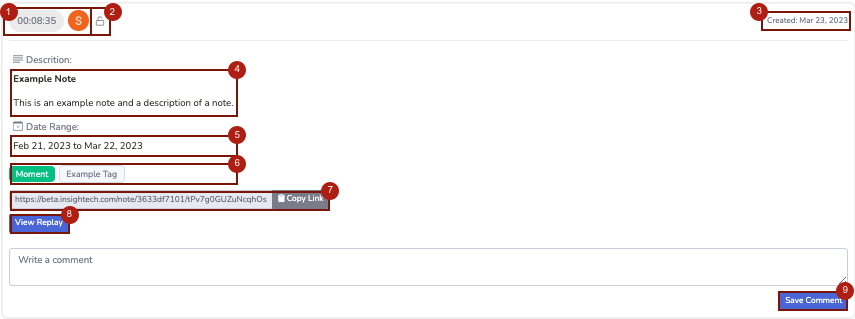
- Time stamp and User Icon - This appears on the top-left corner of every saved note.
- The time stamp corresponds to the moment it is saved within a session replay or replay overlay
- Lock Icon - This displays whether whether a note a is public (open lock) or private (closed lock)
- Created By - This is the date when the note was created
- Description - This shows the details of the note or insights you have uncovered to show to the rest of your team
- Date Range - Customer data from session replays or report overlays found in the note correspond to this time period
- Tags - These tags are searchable and can be filtered through a keyword search found in Notes.

- Each note has a default tag that relates to the report overlayed when the note was created:
- Moment - This is when a note was created through a default Session Replay
- Clickmap - Links - This is when a note was created within a Clickmap - Links report overlay
- Clickmap - Elements - This note was created in a Clickmap - Element report overlay
- Scrolling Heatmap - This note was created in a Scrolling Heatmap report overlay
- Each note has a default tag that relates to the report overlayed when the note was created:
- Copy Link - This URL takes a team member to the direct report and overlay that corresponds to the note
- Note - The Date Range and URL Filter when the note was created are directly applied if a team member uses the note's link
- View Replay - This button directs a user to the exact Session Replay where the note was created.
- Save Comment - Once a comment is written, this button saves the comment and makes it publicly viewable by your team members
