Manage Users and Roles
This article outlines the different user roles and how to add new team members in Insightech.
Who you might want to add as a user to Insightech:
- Ecommerce managers
- Digital product managers
- Optimisation teams
- Reporting & analytics teams
- Customer support teams
- IT teams or developers
- CRM teams
Understanding Roles & Permissions
Role | Permissions |
Admin | Users with an admin role can manage/add/remove users, can customise tracking code / PII masking rules, and have 'Edit' access to all reports. |
Viewer | Viewers have 'View' access to all reports, and can create their own custom segments. They will not have access to change the underlying profile settings. |
Remove Access | Submitting a request for a selected user by choosing this role will remove them from the profile |
Adding New Users
- Navigate to Settings → Users to see a list of your current users
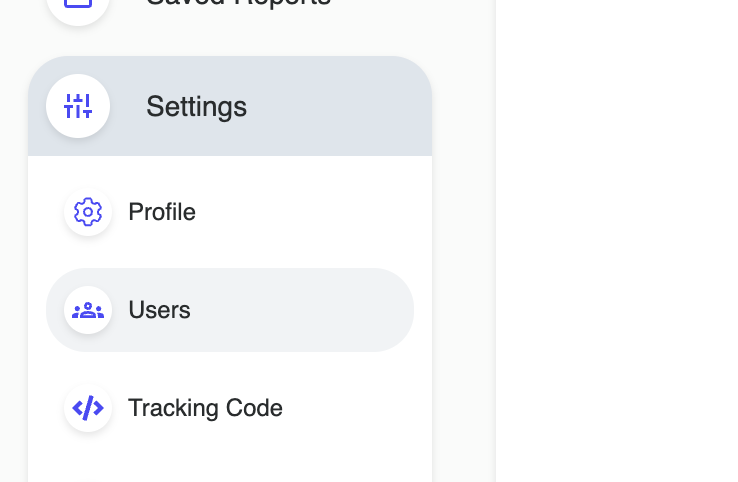
- Click
 and input the user's details to be added
and input the user's details to be added - Select the appropriate user access level:
- Viewer: All reporting access, with restricted access to admin settings
- Admin: All reporting access and complete access to all settings
- Click
 to finalise the addition of any new users
to finalise the addition of any new users - Navigate back to the user's list where your permissions have now been updated
Changing User Roles & Removing Users
- Navigate to Settings → Users to see a list of your current users
- Click
for the user's access that you want to update or remove
- Select user access level (See above for Roles & Permissions)
- Click
 to confirm your selection
to confirm your selection - Click
to remove any user. This will be immediately applied.
