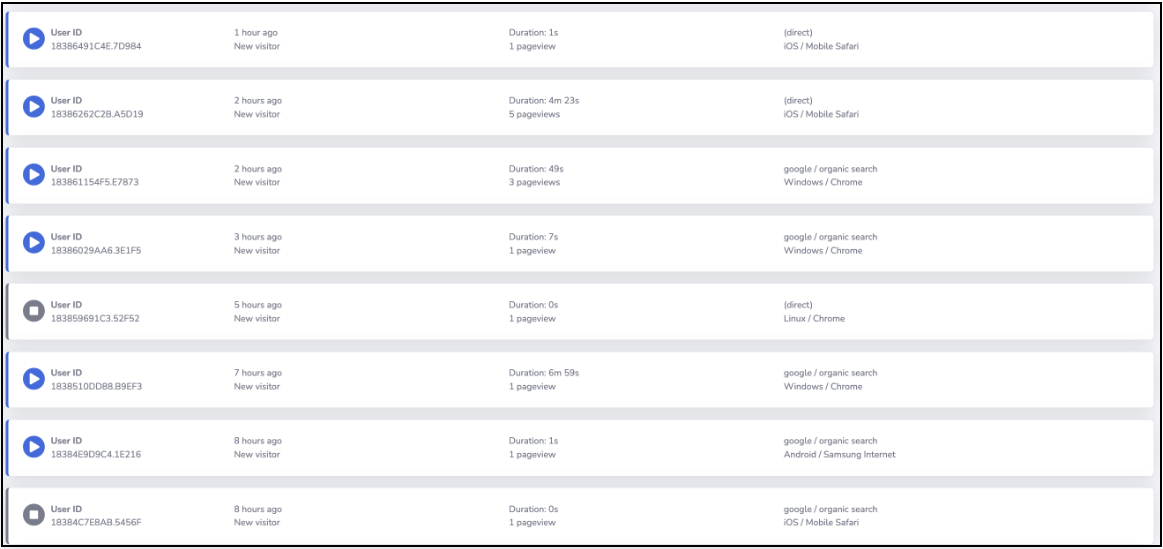Find and Recreate Customer Support Issues
Updated
by Shivam Bhonsle
Insightech can help you to quickly find and recreate customer issues, whether they are shared from webchat or customer support channels, or if you simply want to search for when customer experiences fail.
Here is a quick overview of what is in this article
- Where to find customer issues
- Understanding Insightech search
- How to run search using Search Filter
- Common issues and IDs, and how to search for them
- Quantifying behaviours or issues you find in Session Replays
Where to Find Customer Issues
- When Customers Complain or Provide Feedback
Website forms, live chat or call centres are all places that customers might try to get in touch with you. When they do share some negative feedback about your website experience, Insightech can help you find and recreate these issues quickly, using Free-Text-Search.
- When Customers Don't share any information
Insightech also makes finding these issues easy. Simply search for anyone taking an action on your website (like clicking to convert), where the expected outcome does not happen (like getting an order confirmation).
Insightech will provide every example of when these 'Error Scenario' situations occur, along with every replay and all of the front-end code and events that lead to that scenario.
Explore these replays to identify issues, and then quantify the impacts of any issue you find, simply by clicking on the content or issue in question and running a search.
Understanding Insightech Search
Using the Segments & Filters section above most Insightech reports, you can search for the customer support issues that you have found
These Segments and Filter Section includes:
- Top Section - Filters who your users are, and what channels, devices, campaigns they use
- Middle Section - Filters to include behaviours pages our users have visited, behaviours they have taken, or content and events they have seen.
- Bottom Section - Filters for excluding behaviours. This removes sessions where users have visited pages, done particular behaviours, or seen specific content
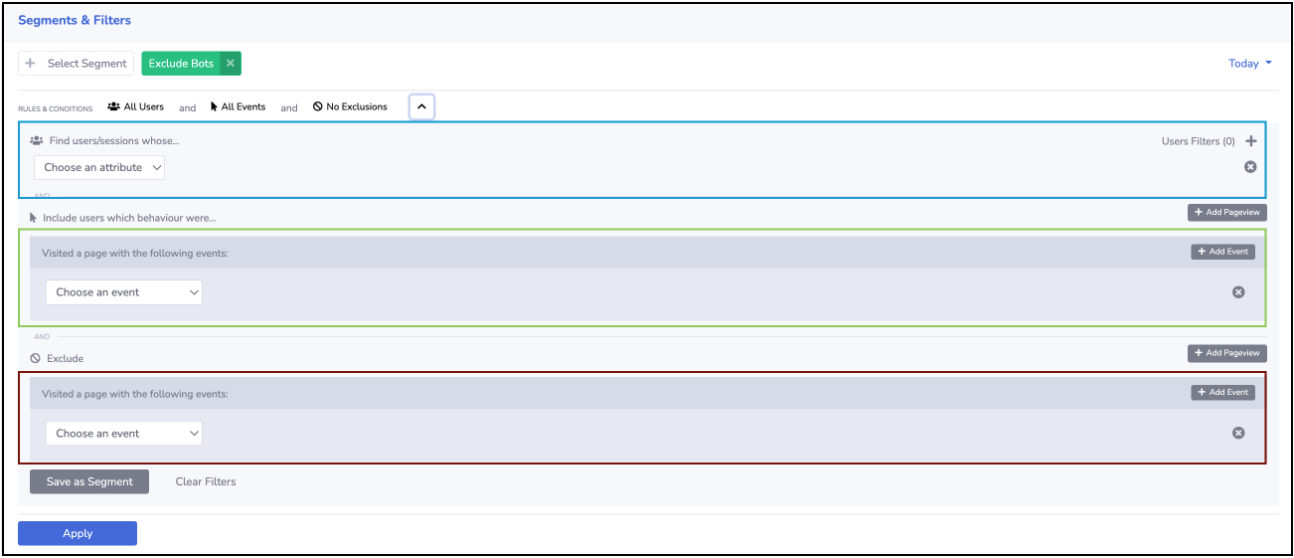
How to Run your Search using Search Filters
- Add in the Conditions you want included in your search, from the drop downs
- Put in any IDs, if you want to search for an individual experience
- Cart ID or Order ID
- IP Address
- Add in any Exclusion Rules
- Did Not Visit Confirmation Pages
- Did Not Load a Message or Piece of Content
- Click Apply to run your search, and save as a segment (optional)
Common Customer Issues, IDs, and How to Search for Them
Example #1 - Finding User sessions based on a Cart ID or Order ID
To find a session based on a Cart ID or an Order ID, simply search for it under Content Element Loaded where Content Text contains the cart or Order ID you are looking for.

Example #2 - Finding Error Messages that Users have seen
Below is an example of an error message that your users might have seen.
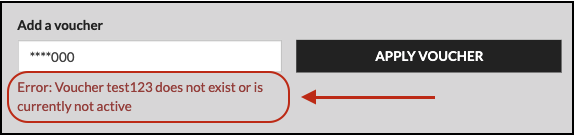
To find this error message, all we need to do is search for it within the content loaded.

Alternatively - To quantify how often an error message has occurred:
- Turn on inspect elements mode and click on the error message.
- Select Content Loaded from the drop down options
- Click Filter List Data, and the platform will automatically search for your content.
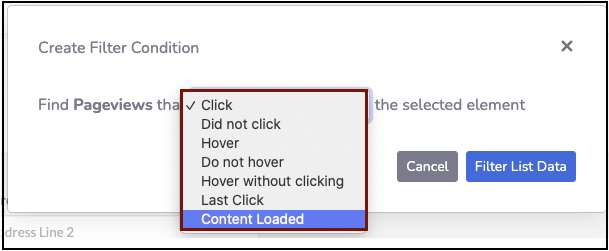
Example #3 - Users Who Click on a link, and the expected result does not happen
In the below example, we are searching for when a user has taken an action (like a click on a link), when the expected result hasn't happened. We have put in both an inclusion rule, and an exclusion rule to do this
The same logic can be applied to a variety of scenarios:
- Clicks on elements, when text is not shown
- Visits to pages, when the page content does not load
- Form submitted, when the confirmation page is not reached
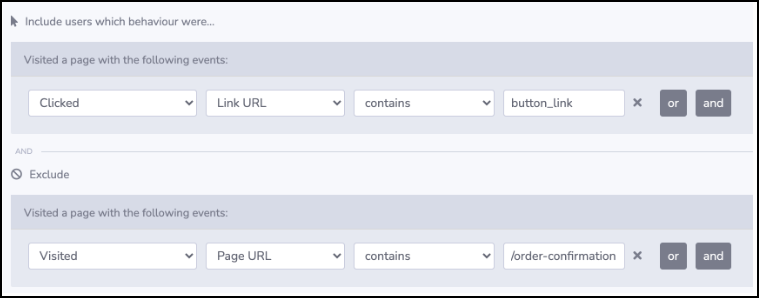
Example #4 - Finding Users based on IP address (E.g. in Zendesk)
Some website chat and external platforms capture IP address at the time a user submits feedback or a complaint. This makes it easy for us to find their particular issue in Insightech.
All we need to do is to search for their IP address, on the day that they submitted the complaint.

Quantifying Behaviours or Issues found in Session Replays
When you watch session replays, you might spot a particular issue or behaviour that you want to quickly quantify.
Insightech makes this simple by allowing you to point and click on any report to run a quick search
How to do this
- Pause your session replay on the content you want to explore
- Click on the Analytics Tab on the right hand side of your session replay.
- Press the element related to the issue you want to quantify. This can be an element that someone has clicked on, a form field someone has abandoned, or an error message shown to users.
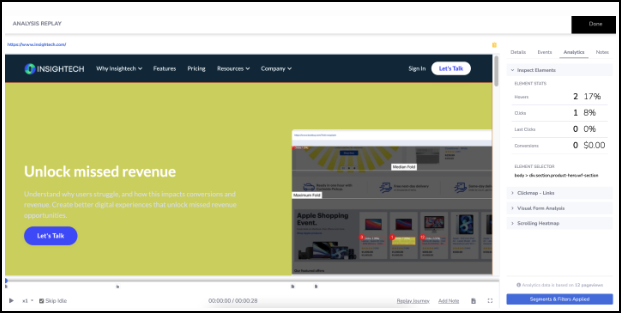
- Select the behaviour or event you want to quantify for the element you just clicked on from the prompt
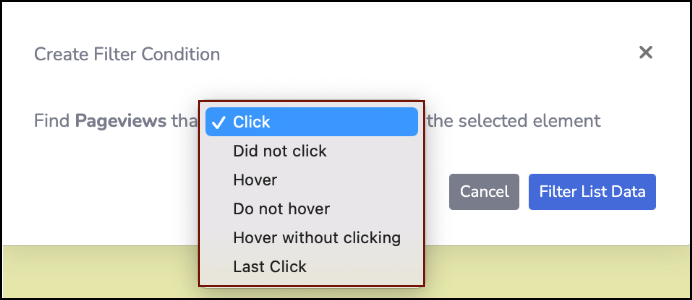
- Click on Filter List Data and Insightech will automatically take you to the session replay search window, automatically populating all of the search filter rules for you.